Drumsite help
Drumset editor.
In drumset editor you can define instrument groups and assign one or more samples under each group.
Only those instrument groups that have at least one sample assigned, will be displayed in the main window.
The first instrument group, "Unsorted", is not displayed in the main window and serves only as a temporary "storage place"
for unassigned samples. Checkbox next to the group or sample name indicates its visibility in the main window.
Use buttons to add, rename, move or delete the items in the tree. Use drag and drop to move the items around the tree.
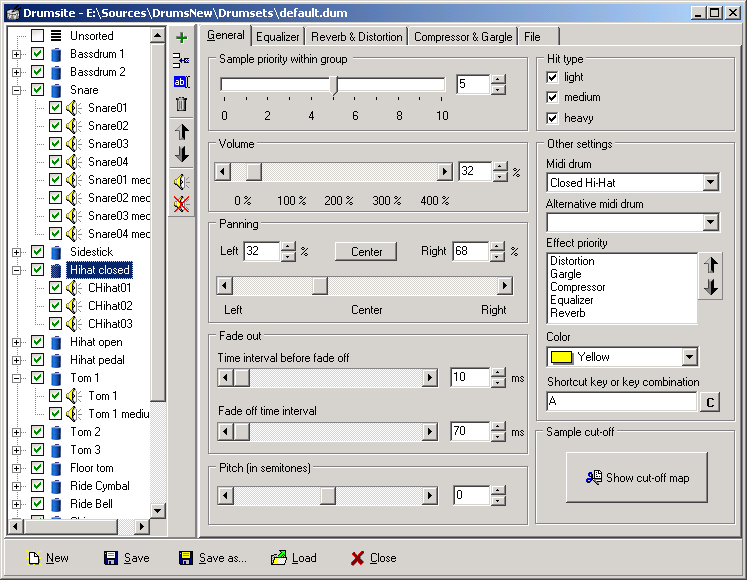
You can change properties for every item or selected group of items in the control area.
- Sample priority - sample priority for random assignment of individual samples in the main window. Higher the priority, higher the chance you get JUST THIS sample when adding hit to an instrument group where it belongs. Priority 0 means, you never get this one, so you have to pick it manually in the main window if you want to hear it.
- Volume - sample volume. Range 0 - 400%. Note that you can set it only in the range 0 - 100% in the main window.
- Panning - sample panning i.e. its left-right position in stereo sound. 0% means absolute left, 100% absolute right position.
- Time interval before fade off - when fade off is triggered by another sample or defined by user, defines how long time to wait before actual fade off begins.
- Fade off time interval - how long time should take to descend from current volume to zero volume when performing fade off.
- Pitch - changing this from its default zero value, you can make the sample sound higher or lower that its current pitch.
- Hit types - defines hit types for samples to be used with corresponding hit mode.
- Midi drum settings - setting of the sample used to assign MIDI drums while importing from MIDI.
- Effect priority - defines the order in which the effect are applied for each group / sample.
- Color - defines color of the hit for the group / sample. You can pick on efrom the combo or define your custom one.
- Shortcut - you can define a keyobard shortcut (individual key is the best) to trigger each sound. This can be used just for the fun of making noise with your drum sample or for the purpose of recording your custom rhythm.
- Cut-off map - defines which group(s) or sample(s) fade off when current group / sample hit crosses it.
Click the button and check those groups / samples you want to fade off when they "meet" this group / sample.
Pedal hihat shuts down open or closed hihat, for instance. (see image below)
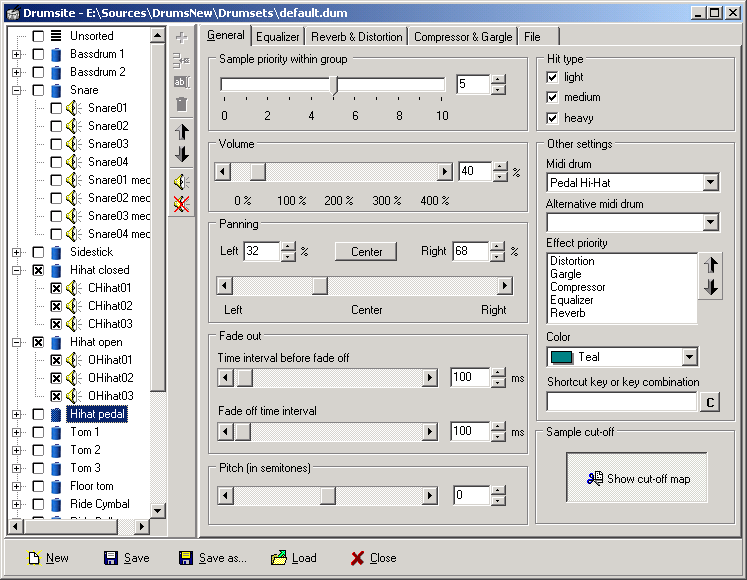
Moving tempo is also easy - hold down SHIFT key and left-click the tempo and drag it to a new location.
To modify the tempo's value, right-click the value a change it in Tempo properties.
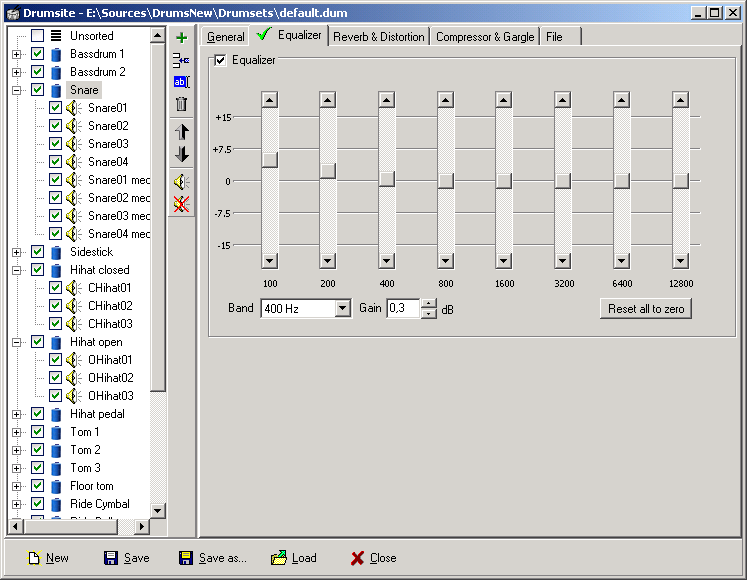
Following the same analogy as in the pattern manager, drumset does not actually store the samples, but rather stores
the path to each sample. Default folder for the samples is "Samples" folder under the main Drumsite installation directory.
If your samples are located elsewhere, you can change the path(s) on the last. (see image below)
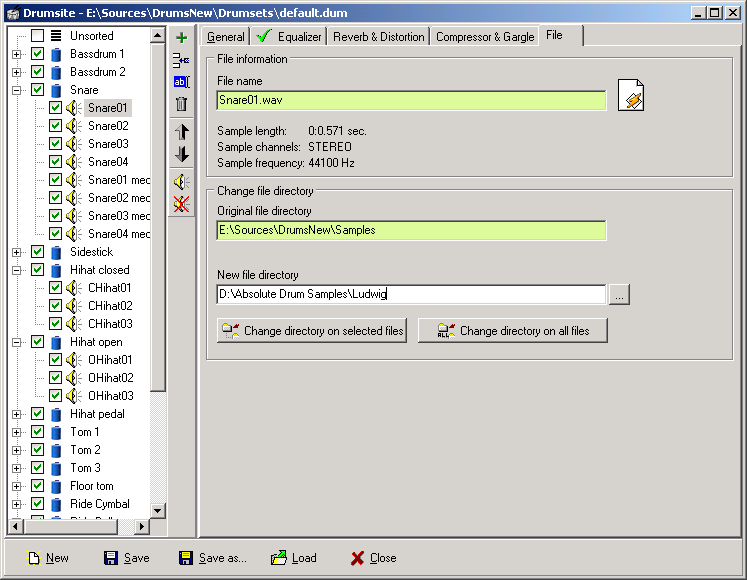
Back to index
© 1998-2004 Pietro. All Rights Reserved.